Before I begin, a disclaimer:
This is an unsupported configuration using a third party to plug in a video and audio stream into Lync via the use of video and audio drivers. Use at your own risk.
Back in March I wrote a post around streaming video content with ManyCam into Lync. I continue to get positive feedback around this combination of applications but with one question; how do I get audio to work? I did more searching and experimenting in the last few weeks and there is a solution of sorts but unlike ManyCam this one isn't free.
First lets go back over the issue that requires a special solution for audio. When you playback your video that is meant to be feed into Lync the audio is played over an external audio device. Which is how it should work. The problem is that while playing over the external speaker Lync has no way to capture that audio unless you sit the speaker next to the microphone being used by Lync as its audio device. Alternatively you could build or buy a physical loopback cable to feed the output audio to a microphone input. Sounds complicated, right?
Well there is an alternative. Virtual audio cable software. There are a few to choose from but the one I used in my testing was Virtual Audio Streaming. I don’t know if this is the best or worst software for this purpose but it was the one I tried that seemed to work.
Below are a few screenshots of the setup.
1. Installed ManyCam with the video source selected.
2. Ensure the ManyCam video Driver is selected in Lync.
3. Install the virtual audio cable software of your choice and ensure that the default drivers for recording input and playback are the virtual audio cable software.
4.Check to ensure the Playback default device is the virtual audio cable driver under sounds in the control panel.
5. Check to ensure the recording device is the virtual audio cable driver under sounds in the control panel.
6. Before starting the video in Lync change the device for the Lync call to the computers default device.
7. Because the audio is being streamed directly into the virtual audio driver no sound will be produced on a local external audio device. To overcome this the software I tried had the option to enable external output so the local user could still hear the audio.
Lastly, there are a few caveats with using this combination of software. Here they are:
1. I will say it again, this is an unsupported configuration. Use at your own risk.
2. The virtual audio cable software may fall out of sync with the video displayed. My machine struggled a little during playback with all three applications and it took me a few goes to get it all working properly, so using a PC with a bit of horse power is probably advisable.
3.This isn't free software or at least the product I tried wasn’t. The version I was running was in trial mode and would interrupt the audio stream with a announcement that it was a trial version. Kind of annoying but bearable.
Comments welcomed.
VoIPNorm


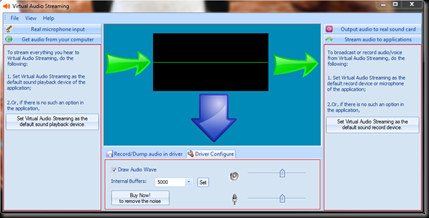


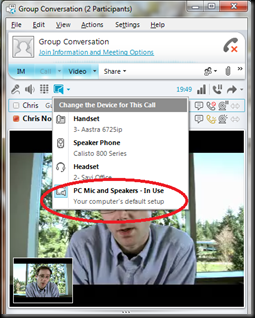
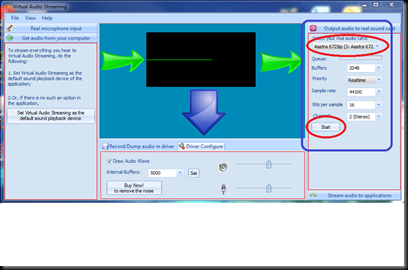
Great tip.
ReplyDeleteI´we been using this for a while in demos where i have lync installed on a server where i RDP to and then configure a video to be on replay and then just call this user and we have a A/V call up and running.
This comment has been removed by a blog administrator.
ReplyDeleteSince Lync is receiving audio from the far end call participant, wouldn't this create an echo/feedback loop of the far end? Their audio comes into your PC, and this software sends it back to them, right?
ReplyDelete