Here is a basic overview:
-Using Wbemtest change ServerQoSenabled setting to TRUE on each Mediation server.
-Enable packet scheduler (each Mediation Server)
-Set GPO for conforming packets
Configuring an OCS Mediation Server step by step:
1.Log on to the Mediation Server as a member of the RTCUniversalServerAdmins group or an account with equivalent user rights.
2.Click Start, and then click Run.
3.In the Open box, type wbemtest, and then click OK.
4.In the Windows Management Instrumentation Tester dialog box, click Connect.
5.In the Connect dialog box, in Namespace, type root\cimv2, and then click Connect. and then click Enum Classes.
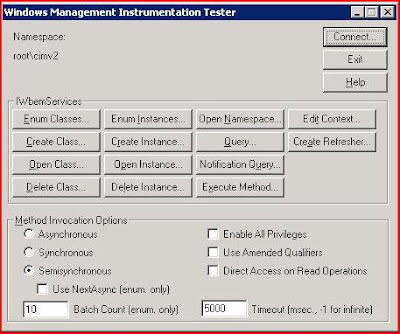
6.In the Windows Management Instrumentation Tester dialog box, click Enum Classes.
7.In the Superclass info dialog box, leave the name blank, and then click OK.
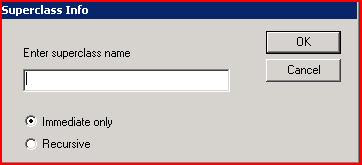
8.In the Query Result dialog box, double-click the class name MSFT_SIPMediationServerConfigSetting.
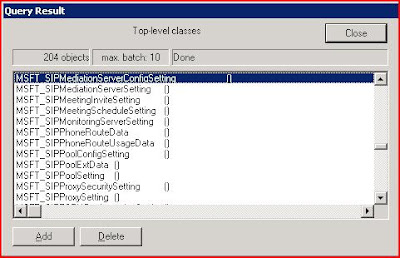
9.In the Object editor for MSFT_SIPMediationServerConfigSetting dialog box, click Instances.
10.In the Query Result dialog box, double-click the MSFT_SIPMediationServerConfigSettingInstanceID instance (which should be the only instance available on this Mediation Server).
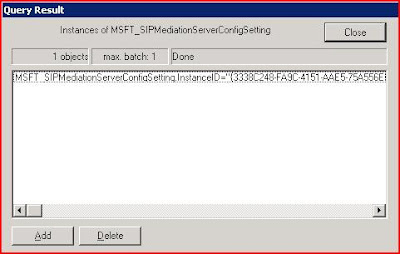
11.In the Object editor dialog box, in Properties, click QoSEnabled, and then click Edit Property.
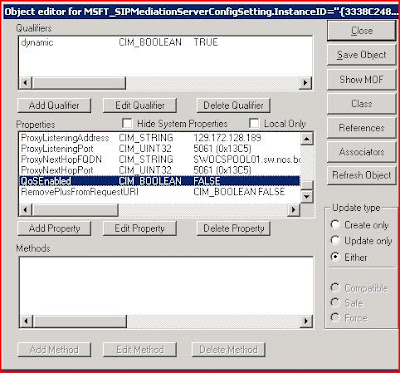
12.In the Property Editor dialog box, in Value, specify True, and then click Save Property.
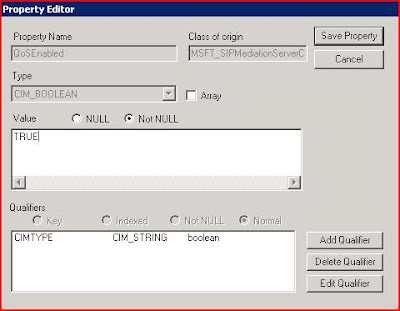
13.In the ObjectEditor dialog box, click Save Object.
14.Restart the Mediation Server service.
15.Repeat the preceding steps on each Office Communications Server 2007 R2 Mediation Server.
To install the QoS Packet Scheduler on Windows XP or Windows Server 2003
1.Log on to the computer as a member of the Administrators group or an account with equivalent user rights.
2.Click Start, and then click Control Panel.
3.Click Network Connections.
4.Right-click the network interface on which you want to enable the QoS Packet Scheduler, and then click Properties.
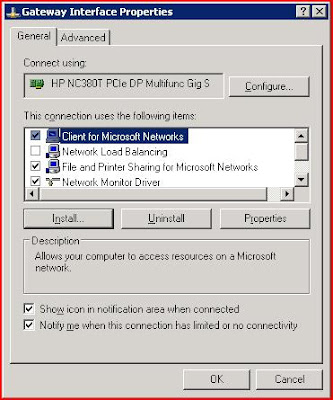
5.Click Install.
6.In Select Network Component Type, click Service.
7.Click Add.
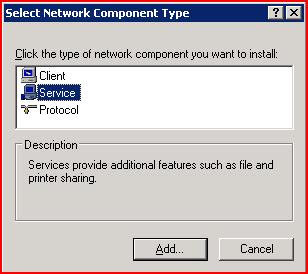
8.In Select Network Service, click QoS Packet Scheduler, and then click OK.
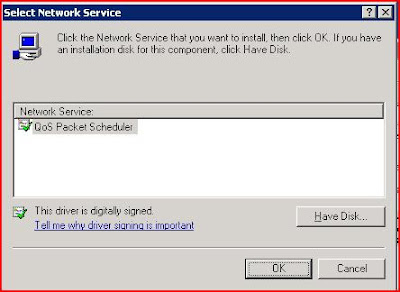
To verify service type settings on a computer
To support DSCP the GPO settings used by the packet scheduler for GUARANTEED (voice) and CONTROLLEDLOAD (video) must be set to non-zero and enabled.
1. Log on to the computer as a member of the Administrators group or an account with equivalent user rights.
2. Click Start, and then click Run.
3. In the Open box, type gpedit.msc.
4. In the Group Policy Object Editor dialog box, expand Computer Configuration, expand Administrative Template, expand Network, expand QoS Packet Scheduler, and then click DSCP value of conforming packets.
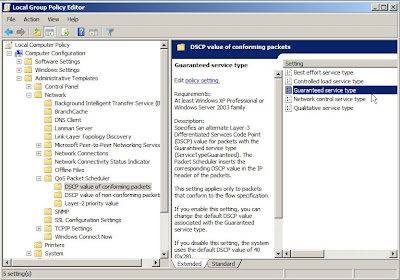
5. In DSCP value of conforming packets, verify that Guaranteed service type and Controlled load service each have the following settings:
• Enabled with a nonzero value. To see the value, right-click the setting, and then click Properties.
• The correct DSCP value
This first sceen shot is of the GUARANTEED values set to Enabled and a DSCP value of 46 (EF)
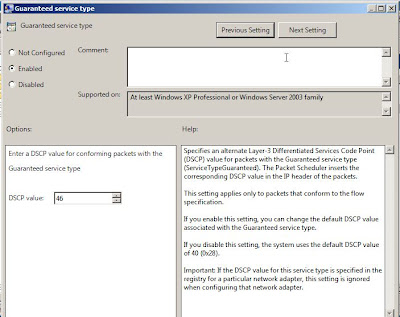
This second shot is of the CONTROLLEDLOAD value set to enabled and a DSCP value of 34which is typical of video.
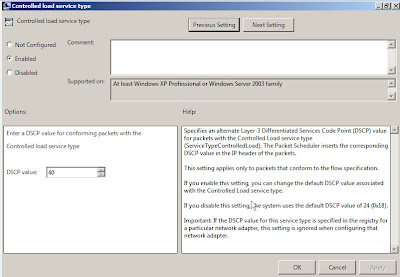
Hopefully this has been somewhat helpful. Once complete with QoS configuration on the servers also ensure that you network switch port is set to trust your DSCP markings from your servers for both network ports for the Mediation Server. In the case of Cisco if QoS on a network switch has been enabled this must be set otherwise all DSCP settings will be return to 0. Which means all your hard work would be for nothing.
This is the last post in this series.
Comments and questions welcomed.
VoIPNorm
Is there any harm in enabling QoS on the Front-End pool, Mediation servers, and Communicator clients before QoS is enabled on the network switches and routers? I have a customer that will enable QoS on their network later this year but I am on site now performing an Enterprise Voice installation and would like to configure QoS in OCS and MOC now so that I do not have to come back later to enable it.
ReplyDeleteThis comment has been removed by the author.
ReplyDeleteHi Henry
ReplyDeleteEnabling QoS on OCS shouldn’t be an issue. If packets are marked but the network is not setup to honor those markings it won’t adversely the performance of OCS or OC just by enabling QoS on OCS. This may also be a good comparison for you to see how OCS performs before and after QoS is turned on the network to see if it has an overall improvement in performance. The monitoring server will be able to help you see if the trending data changes as QoS is enabled across your network.
Cheers
Chris
Okay, so now I must ask the obvious question... Since having OCS and MOC enabled for QoS when the network is not yet configured for QoS (or) it is configured for QoS but not yet configured to trust the QoS marked packets from OCS then why isn't QoS simply enabled on OCS servers and MOC clients by default when they are installed? That would make it easier for OCS deployments that may need QoS now while those deployments that do not need it are not impacted but are at least ready for it just in case they need it in the future. This would simplfy the OCS admins experience.
ReplyDeleteI agree with you Henry. If not on by defualt at least a little easier to configure. I see the main issue is that the OS is a standard OS build not spcific to OCS so turning on the OS portion like the packet scheduler could be a little harder. Thanks for the good sense comment though. I will make sure when I get a chance to pass this on to the product group.
ReplyDeleteCan you please update the QoS Part 1 and Part 2 blogs to show what steps would be different for Lync Server 2010 and Lync 2010 clients or create a new blog for QoS with Lync?
ReplyDeleteI will take a look at it when I can. Thanks for your comment Henry. I know youve been a long time reader so I will do what I can to get this updated.
ReplyDelete