More and more companies I am working with are deploying Cisco TelePresence SpeakerTrack 60 with either a MX integrated device or as a standalone with an SX80. So I thought it would be good to let everyone in on a very helpful command to watch the SpeakerTrack in action. There are a couple of steps involved to turn on the diagnostic mode and it can only be done via the command line today.
If you have never used SSH to log in to a Cisco TelePresence device your going to have to download and install a SSH client like Putty or from a MAC use the command line. Here is the link to Putty: http://www.putty.org/
SSH into the codec via its IP address.
Log in.
Run the following commands to turn SpeakerTrack diagnostic mode on and off.
xCommand Experimental SpeakerTrack Diagnostics Start
xCommand Experimental SpeakerTrack Diagnostics Stop
Below is a screenshot of diagnostic mode turned on and a face is detected but no audio match.
Now the engineer is speaking below, and the green square indicates a positive match for facial detection and voice. Therefore the system will zoom in to this person.
The indicators down the bottom of the screen match up with the following:
F = 10.1% detected voice
T = 91.6% non-noise
E = 0% voice from far end
C = 28.1% camera movement
U = 0% ultrasound detected
N = 89.9% silence
S = 178 samples from sound algorithm
If you run this it will help you understand if SpeakerTrack is working but you will need someone in the room to see it displayed on the screen and hae a face to actually track. You wont see jack if you do not have someone in the room with the SpeakerTrack!
Here is the API reference guide just in case your curious on other commands:
VoIPNorm

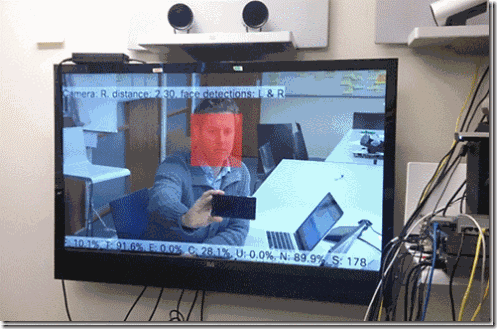

No comments:
Post a Comment
Note: Only a member of this blog may post a comment.