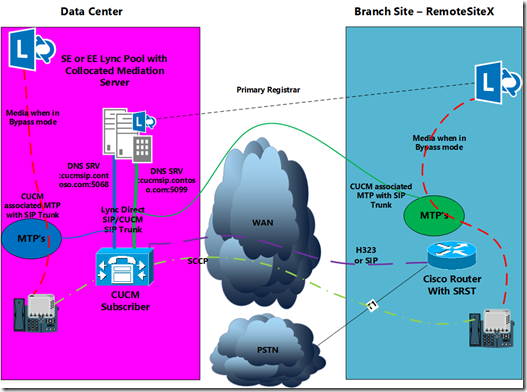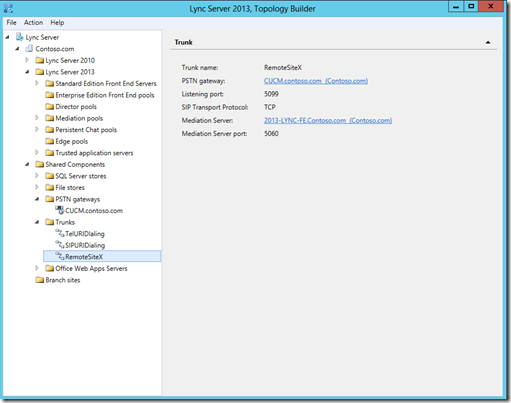I am not sure what's going on at Plantronics these days but they have some serious product development going on right now with some great new offerings. As every regular reader knows by now I am by definition a device junky. You name it, at one point or another I have listened to it or put it in or on my ears from every device manufacture. Some devices I liked and blogged about and others, well they collect dust on my shelf under the never to be talked about.
What's in my laptop bag(s)?
Recently Plantronics have sent me some of their new releases that have impressed me. The Voyager Legend UC, C710 and 720 have some neat new features. I have basically built my self 3 laptop bags that I rotate though, each with different devices so I can sample them all. I also vary the computing devices as well with my laptop bags. It looks something like this:
Bag 1 - The meeting/travel bag- Used mainly when traveling or doing meeting work and I don’t need to demo much. I don’t have VGA converter for my Samsung device but I probably should as it would make my life a lot easier.
Computing device – Samsung Series 7 tablet – Windows 8
USB devices – Voyager Pro, Jabra Speak 510
Bag 2 – Serious computing bag – I can run a complete environment to demo Lync 2013 from this bag. I also use this bag when I am required to demo the desktop client mainly because of my previously mentioned lack of a VGA converter for my Tablet devices. I should get clever and remote into my home lab but there is nothing like the security of taking your lab with you on the road sometimes.
Computing device – HP Elitebook (I call it the beast because it has 32gb of RAM, 8 core CPU and weighs 7 pounds) – Windows 8 64bit
USB devices –C710 or 720, Jabra Speak 510
Bag 3 – The demo bag – This more a secondary bag that I use when I can’t fit everything in another bag. Usually when I need to demo a bunch of different devices. As you have guessed by now I do a lot of demo’s.
Computing devices – Surface RT/iPad V2 – Windows 8 RT and iOS
USB device – C435,C620, Jabra Speak 510
I am constantly switching out devices and changing things up. So if you ever wondered how I manage to test different devices that’s how I do it. I build complete laptop bags and just take the one I need for the day or possibly two depending on what I am demoing. I am in the process of building an Apple bag with a full MAC and iPad setup to demo Lync’s cross platform capability but that’s a work in progress, mainly because I have no bag for it. I also have my home setup which varies quite a bit depending on what I have available to test. Right now the BCC950 from Logitech has been my main stay device at home but I just added a new Logitech 910 webcam and the Plantronics C720. I also have one of the new Logitech headsets which I am looking forward to trying out.
C710 and C720
Obviously the C710 and C720 are similar. The only difference is one is single ear and one is dual ear but I have been testing both to see if there is any difference in comfort, which there isn’t.
Cool things to note are:
- Bluetooth capable – You can pair a Bluetooth capable Smartphone with the headset
- Smart Sensor Technology – Automatically answers the call when you pick up the headset
- Carry Case – not quite a hard case but not a soft case either. Takes up a little room in your laptop bag but does a great job of protecting your investment.
Like other USB Lync certified devices it functions as you would expect with device enablement in Lync 2013. The Plantronics Spokes Software will add more functionality but its not a requirement to use this device.

Of course most importantly what does it look like while wearing. See below, I am wearing the dual eared version pictured:


Okay, so I wont be gracing the pages of Vanity Fair any time soon but you get the idea.
I really like this device, it does a good job of blocking out background noise and is super comfortable. I also like the Bluetooth option. Seem like this really has become a standard option on the more feature rich devices. Music sound quality is great and while its not going to compete with purpose built music headsets it still does a good job. The build quality is also very high on this device but at $149 retail I would expect so. Overall it’s a solid device with great sound and build quality.
Plantronics Voyager Legend UC
When I first got this device I was a little set back by the case. I wasn’t really sure what to make of it and being as I am not a big smartphone headset guy, even though people try to convince me to be otherwise, I didn’t really use this device much. That was until I was stuck one day and this happened to be the only headset in my laptop bag. So I grabbed it and plugged it into my Samsung Win 8 Tablet. It worked great and I was super impressed with the quality.
So much like other headsets on the market in this price range it supports pairing with PC and smartphone but with the Plantronics Spokes software you can add functionality. As an example showing your presence as on a call when on a cell phone in Lync. It also has voice commands and a bunch of other features that really I don’t use but they have them if that’s your thing. I just wanted to focus on things that caught my eye.
There are two areas that I thought were unique to this device and showed that Plantronics is really thinking about design. First is the case. The case will charge your device as well as give a visual indicator of how much charge is left on your device. Super smart. I am constantly forgetting to charge gadgets and the first time I needed this device I actually hadn't charged it in weeks and it had been just sitting in my laptop bag. I pulled it out and it worked without a hitch. I can’t say the same for some other devices I have had that I have forgotten to charge (Cisco Flip I am talking about you). See below to see the case. I have highlighted the charge indicators.

The second thing I really like was the physical on and off button. Doesn’t sound very fancy but I hate those devices with soft buttons that you need to press two buttons to turn it on and off. This one I can see and its done I don’t need to worry about draining the battery.


All up this is a great device that I really liked. If you find your self constantly forgetting to charge you headset this might be the device for you. It retails around the $199 price so for what you get its not a bad deal even at full retail.
Logitech, Jabra and Plantronics keep exceeding my expectations around devices. All three companies are doing exceptional work and its great to see them going head to head as it keeps the innovation in this area alive and well. I also appreciate the support that each of these companies have shown me over the years with making sure I have the latest and greatest to show and test.
VoIPNorm