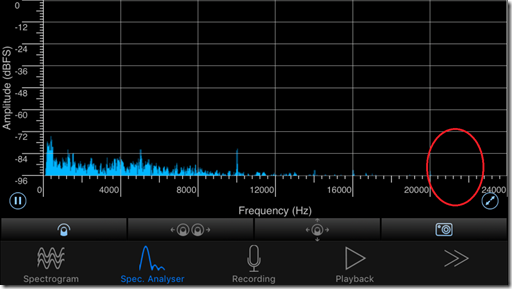One of the issues that you may come upon with Intelligent Proximity is knowing if your endpoint is emitting the ultrasound required to pair with your device. There may be a number a number or reasons for this, including if your using a third party screen with a integrator system (SX10, Sx20, SX80), and the good news is there is an easy way to tell using a free third party application on an iOS device. I am not sure if the same company makes this app on other OS’s but on an iPhone it works extremely well.
SpectrumView will present the ultrasound output from your device in a easy to read format. You will have to change the default range to get the range required to see the Proximity output but this is easy enough to do in the settings of the app.
Below is a screenshot of Proximity turned off. In my case I just turned the power to my third party screen off that was connected to an SX80. As you can see the required range highlighted in red is pretty quite. If you haven't worked it out yet this is the equivalent of a none functioning Proximity pairing signal.
Below I have turned my screen back on and the Proximity pairing signal is coming through just fine again highlighted in red.
If ultrasound is detected but the audio levels are low, try increasing the ultrasound volume using the command below:
xConfiguration Proximity Pairing Audio Volume MaxLevel: <0-90> default: 70
Hope this helps with your Proximity troubleshooting.
VoIPNorm