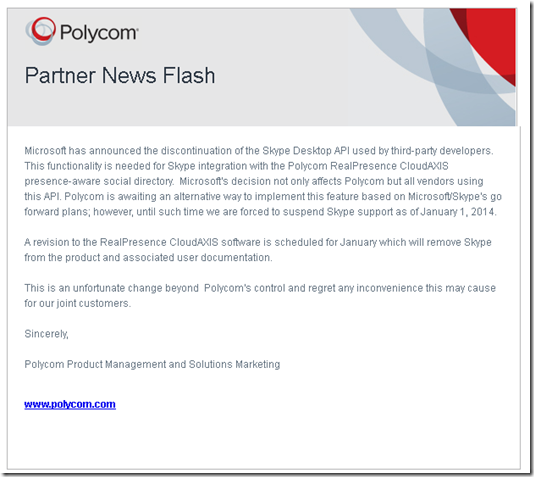Most people are probably well aware of the SX20 series codecs but very few might know about some of the camera options that exist for it. The PrecisionHD 2.5x is a fairly new option that has been available for less than a year. I thought since I have one for testing I would take a closer look at the camera and put together some helpful info in a post.
Below is the typical mounting option for the 2.5x camera:

Below are some high level spec’s:

Here are a few high level points around the SX20 cameras in general and also more specifically the 2.5x camera:
- All of the SX20 cameras can be mounted right-side up or upside down.
- The 12x and 2.5x cameras will auto-sense when mounted upside down, and will automatically invert the image and reverse pan and tilt. (A camera reboot is required.)
- The 4xS2 camera does not auto-sense. Instead, use the web interface, API, or TRC5 remote control to change the settings:
xConfiguration Cameras Camera 1 Flip: <Auto/Off/On>
- The cameras should always be mounted level – not pointing up or down.
- The SX20 camera – 12x, 4x, or 2.5x – will automatically upgrade if a new software image is available after upgrading the SX20
Camera Use Case
Project Workplace has a good depiction of the use case for this camera. See link below:
http://www.cisco.com/assets/sol/tp/workplace_app/index.html?page=scenario&city=sydney&room=3/
Typically this camera would serve a much smaller room space. The good thing with the mounting option is that it puts the camera closer to eye level which improves the viewers perspective of where your looking. It gives the feeling of eye to eye contact.

Camera Mounting
Below is the setup for mounting the camera.It is a pretty easy setup once you understand that optimal mounting is upside down!

I took a few close ups of the camera and how I have it positioned. My setup isn't perfect due to my screen size but with a larger screen positioning the camera would have been easier.



Setup Tips
The following applies to setting up the SX20 with any camera using the web interface, API, or remote control menus:
Optimal Definition Profile: default is Medium (SX20 only)
- In poor lighting, set this value to Normal,
- With excellent lighting, set this value to High. This will increase the resolution at a given bandwidth
Controlling the frame rate: This value controls when the codec will transmit 60fps, rather than 30fps
See the screenshot below of these settings:

USB Port use
The USB port is currently not in use. This feature is planned for a future release (per the release notes).
Premium Resolution Option Key:
Premium resolution is an option key that is available when you purchase the SX20.
- Required for transmit and receive resolutions higher than 720p30
- 576p60, 720p60, 1080p30, and 1080p60 all require the PR option key.
- Locally displayed resolutions are not affected by this option key. The SX20 can display up to 1080p60 locally.
TC 7 Release Notes
http://www.cisco.com/c/dam/en/us/td/docs/telepresence/endpoint/software/tc7/release_notes/tc-software-release-notes-tc7.pdf
PrecisionHD Camera data sheet
http://www.cisco.com/c/en/us/products/collateral/collaboration-endpoints/telepresence-precisionhd-cameras/data_sheet_c78-669051.html
Project Workplace
http://www.cisco.com/assets/sol/tp/workplace_app/index.html?page=home/
VoIPNorm